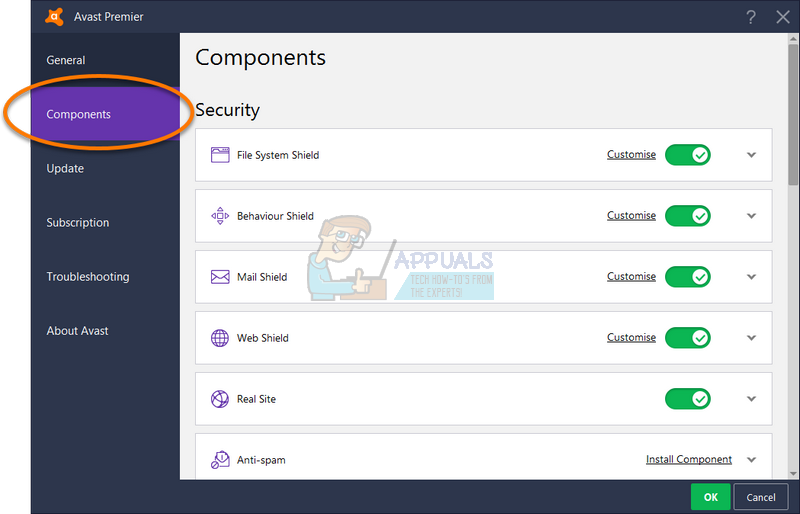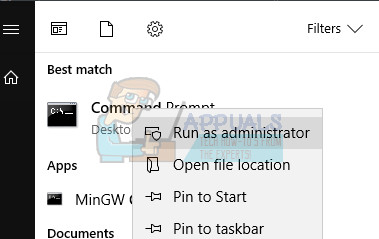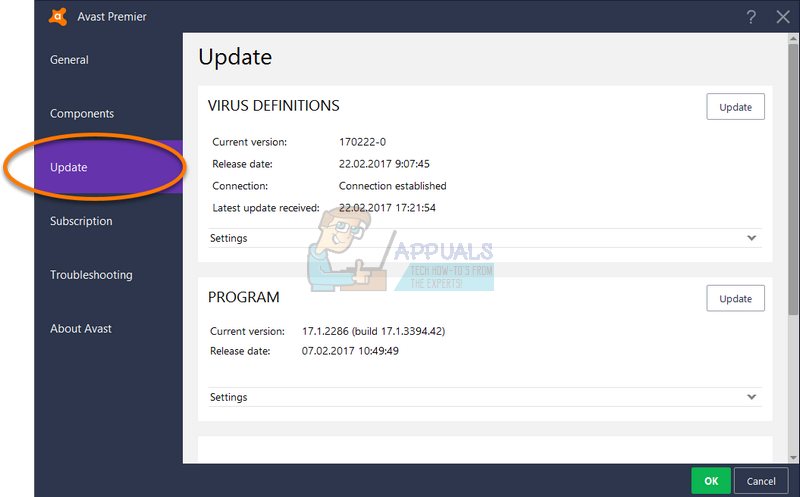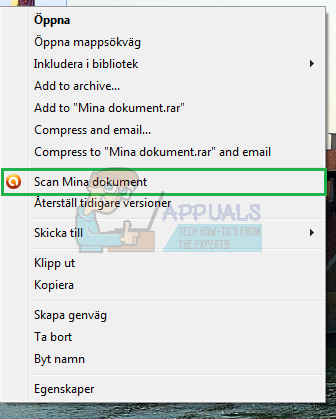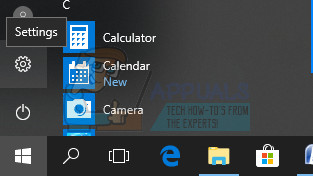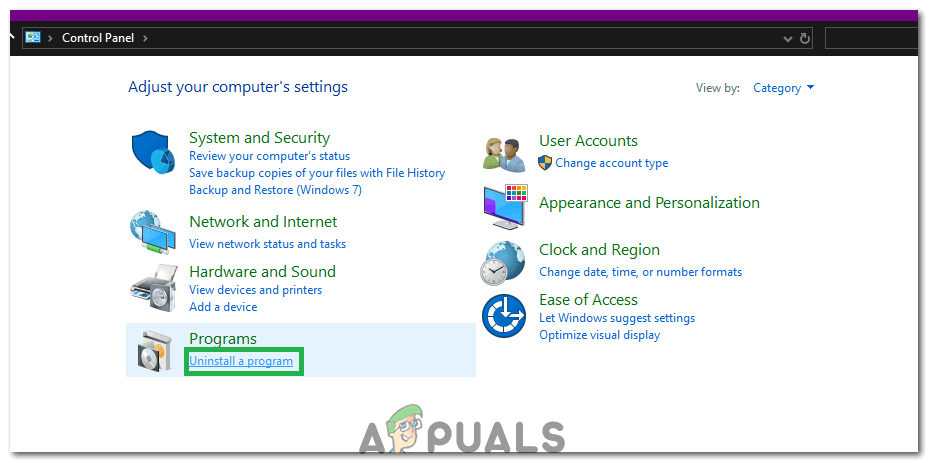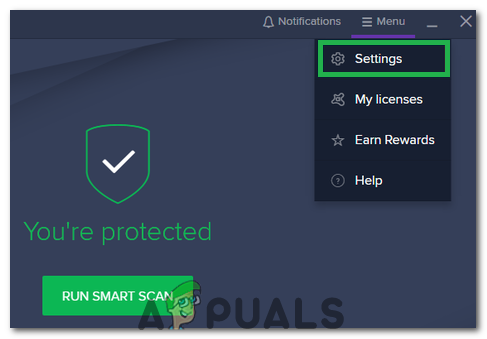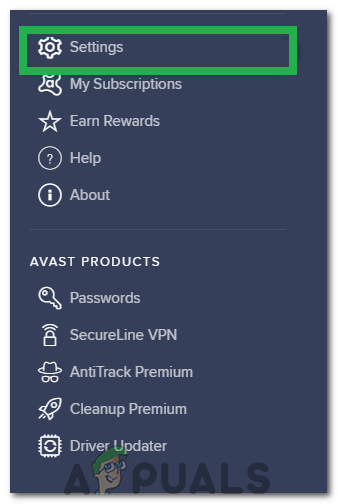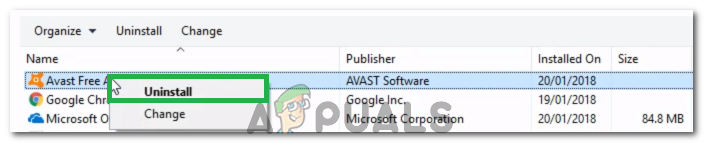Avast was experiencing this issue and its users have reported that Avast was constantly experiencing this issue and the CPU usage was constantly over 50%. This can interrupt anything you are doing on your computer and it can become quite annoying after a while. There are quite a few different ways to solve this issue so make sure you follow the article in order to solve the problem.
How to Stop Avast Service from High CPU Usage?
1. Remove Avast Cleanup
It seems that the component most responsible for this problem is Avast Cleanup which acts in real-time in order to free some resources allocated by other background apps. Anything that does its job in real-time can be heavy on the processor so it’s sometimes the best to simply uninstall this component. Note: If this does not work for you, you can repeat the same process for the component named Behavior Shield. If this fixes the problem, you can try turning it on again and the CPU usage should remain unchanged.
2. Command Prompt Tweak
This solution is quite simple and it will actually change the Scan Frequency to the maximum value. This will disable the background checks and monitoring and it will only occur once in a while. This may cause some security issues but it’s guaranteed that the CPU usage will go back to normal.
3. Update Avast to the Latest Version
Certain old versions of Avast become unresponsive since it’s recommended that you always keep both the antivirus and the virus definitions database up to date in order to keep the antivirus tool running successfully. Updating Avast is easy and it’s simple to follow in the steps presented below.
Note: In some cases, if Avast has been affected by malware you might not be able to update it properly and it might show an unknown error while updating.
4. Avast Screensaver Scanning Even Though it Shouldn’t
In some cases, it is related to the Avast Screensaver, which seems to continue the scan even though the screen saver is not running anymore. Even though it doesn’t happen consistently, but often enough, the problem is still there and it’s causing high CPU usage for nothing. The worst part is that it won’t show up in the Avast interface. Here is how to solve the problem:
5. Repair Avast From Control Panel
If something is wrong with the Avast installation, it’s best to simply repair it by navigating to the Control Panel and repairing it. This solution worked for plenty of people but consider the fact that you may need to readjust settings you may have changed in the meantime.
6. Disable Mail Shield
Sometimes, the Mail Shield feature of Avast can hinder its performance and cause high CPU usage. Therefore, in this step, we will be disabling the Mail shield. For that: Note: All the other “Shields” in the Core Shields menu should be on. It was reported that if affected by malware, the web shield might not turn on. Therefore, keep an eye out for vulnerability due to certain features being off.
7. Disable Updater Notifications
In certain cases, the high CPU usage might be triggered if the Avast Antivirus is trying to send an update notification but it is getting glitched out due to which this error is being triggered. Therefore, in this step, we will be disabling the updater notifications. In order to do so: Note: It is also recommended to perform a complete reinstall of Avast after removing it from your computer completely.
8. Remove Un-necessary Avast Add-ons
Avast comes bundled with a lot of additional quirks and features that increase its functionality a lot. However, for most users, these additional features are not needed and they add to the resource usage by the antivirus. Therefore, in this step, we will be modifying the Avast installation by uninstalling some of these features. In order to do so, follow the guide below.
[FIX] Service Host: Diagnostic Policy Service High CPU & Memory UsageFix: High Disk or CPU Usage “Service Host Delivery Optimization"How to Fix Unistack Service Group (unistacksvcgroup) High CPU or Memory UsageWhat is Killer Network Service? How to Fix it’s High CPU Usage?