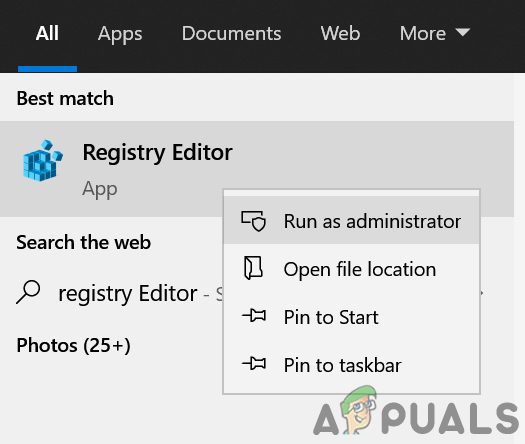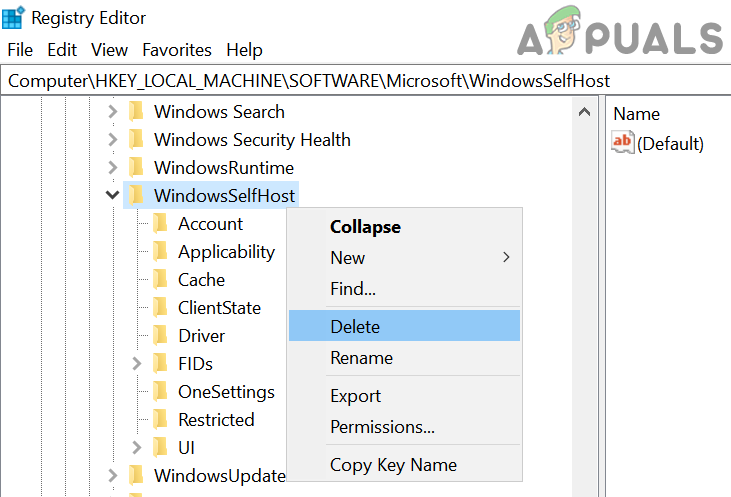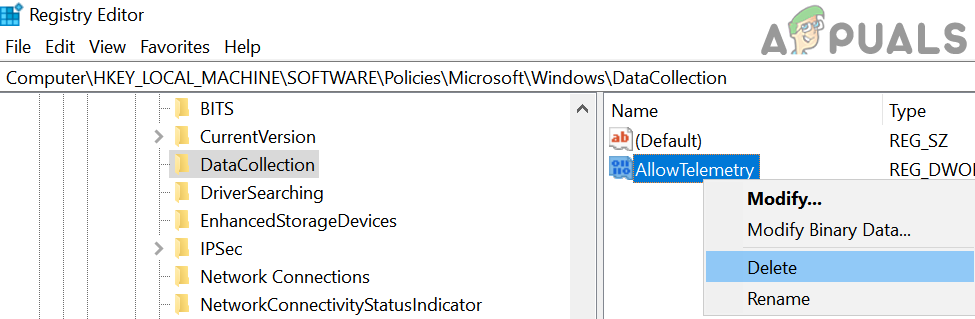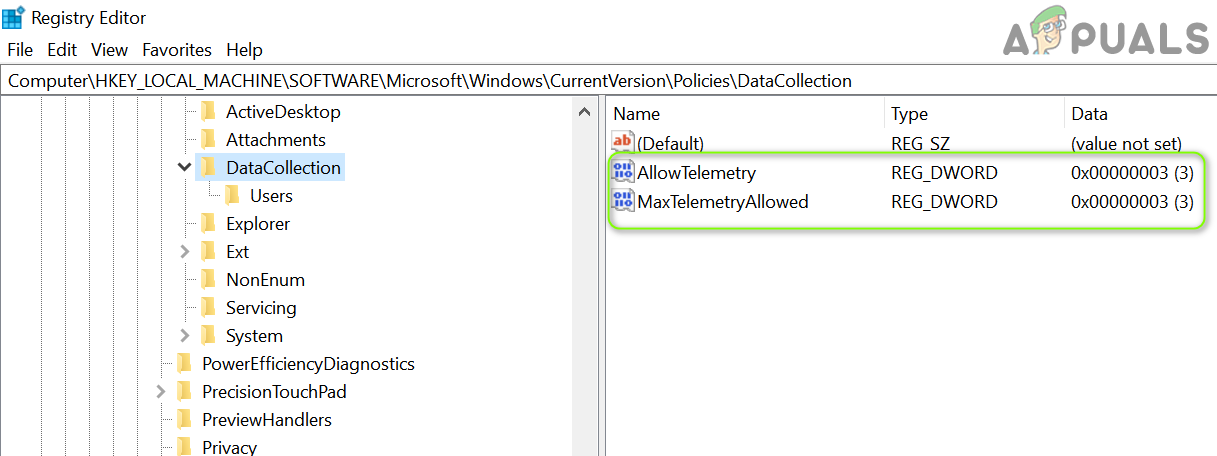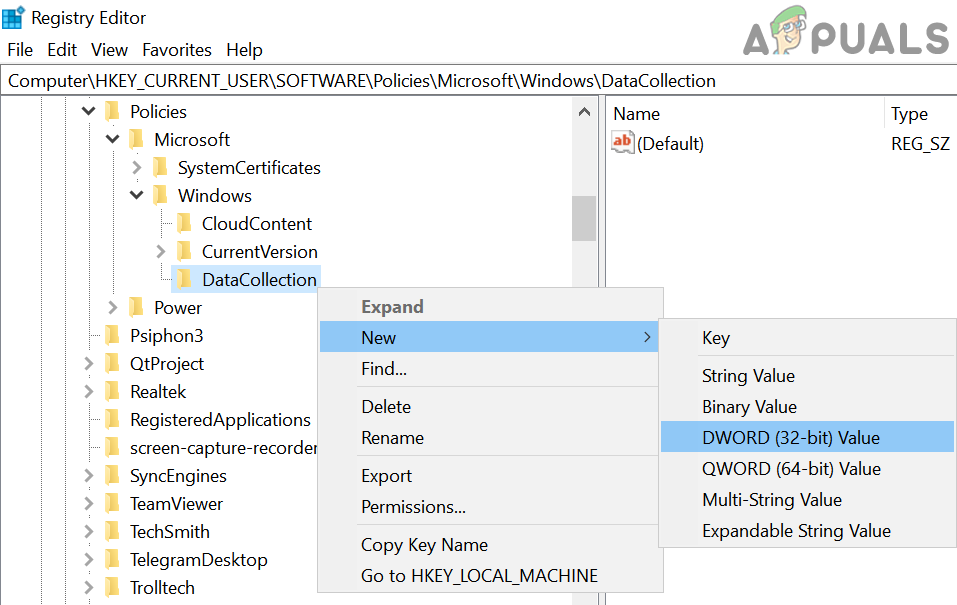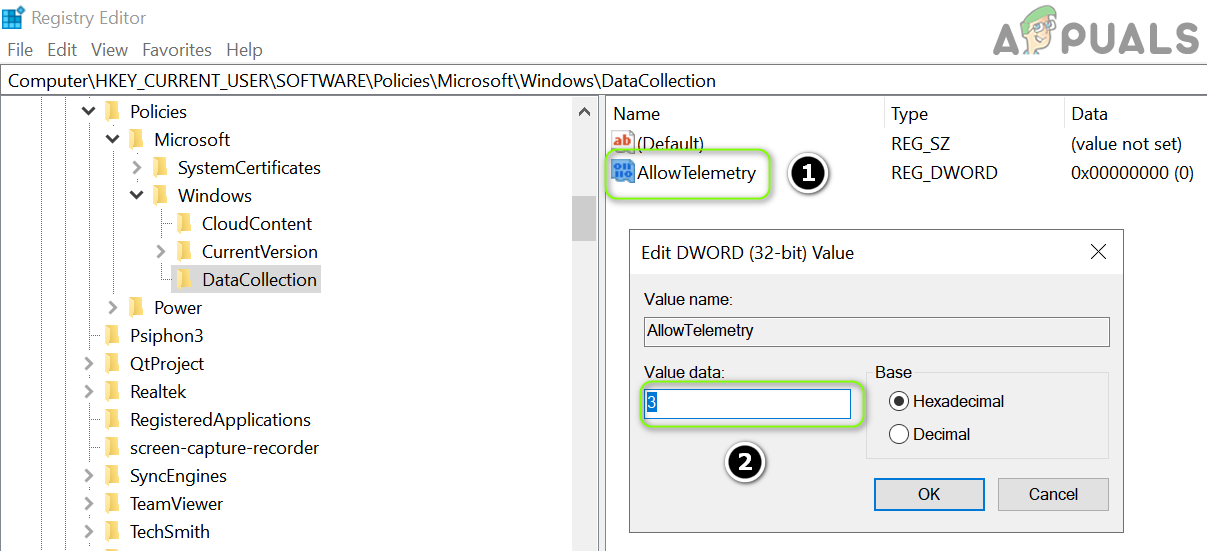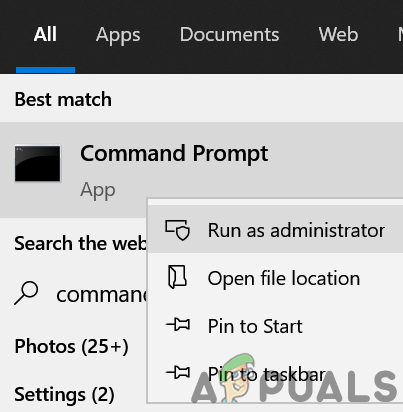The issue arises when the user fails to change the Diagnostic Data to Full (and thus cannot join the Windows Insider Program). The setting is either disabled or if the user was able to change it, the setting does not save (or revert to the previous setting). Before moving on, check if you can log in to the Windows Insider website with your credentials. Moreover, make sure your system’s Windows is updated to the latest release.
Solution 1: Enable Connected User Experience Service
The Connected User Experience service is essential for the operation of the diagnostic data settings and if it is not running (or is disabled), you may encounter the issue at hand. In this context, enabling and starting the Connected User Experience service may solve the problem.
Solution 2: Remove the Conflicting Applications
You may fail to change the diagnostic data to full if an application (especially applications guarding your privacy like Spybot Anti-beacon) is blocking access to the diagnostic data setting. In this case, either editing the application’s settings or removing the problematic application may solve the problem. Firstly, check the apps list in the Windows Settings to find out the problematic application. The Spybot Anti-beacon, O&O Shutup10, and System Mechanic applications are reported by the users to create the issue at hand. If you are using Spybot, then disabling its Immunization may solve the problem. If you are a System Mechanic user, then check if enabling the Personal Data Collection and Sharing (in Toolbox > Protect > Privacy Shield) solves the problem.
Solution 3: Enable Other Diagnostic & Feedback Options
The diagnostic data issue may arise if the other Diagnostic & Feedback options (like Inking and Typing) are not properly configured. In this case, properly configuring the mentioned options may solve the problem.
Solution 4: Edit the Group Policy to Allow Telemetry
Telemetry is essential for the operation of diagnostic data collection and the issue at hand may arise if the Telemetry setting is disabled (or not properly configured) in the Group Policy of your system. In this context, editing the Group Policy to Allow Telemetry may solve the problem. If you are a Windows 10 Home Edition user, then you may have to install the Group Policy editor on your system.
Solution 5: Delete the Tasks in the Task Scheduler and Edit the Hosts File
You may encounter the issue at hand if a task in the Task Scheduler is preventing a user from making the relevant changes or if the Hosts file of your system is not properly configured. In this case, removing the problematic tasks in the Task Scheduler and editing the Hosts file may solve the problem.
Solution 6: Edit the Registry Keys
If none of the above-mentioned solutions did the trick for you, then you may edit the system’s registry (maybe too techy for the computer newbies) to solve the problem. Warning: Advance with extreme care and at your own risk as editing the registry of your system requires a certain level of proficiency and if not done right, you may cause everlasting damage to your OS/system/data. Before moving on, make sure to create a back-up of your system’s registry. Also, make sure no applications/processes (even the Windows Setting) are running on your PC.
Edit the AllowTelemetry Keys
Use the Command Prompt to Delete the Keys Related to Diagnostic Data
If the issue persists, then you may have to delete a bunch of the relevant registry keys by using the elevated Command Prompt discussed below: If the issue persists, then check if performing an in-place upgrade (download the Windows 10 ISO and launch its Setup.exe with the administrator privileges) resolves the diagnostic data issue.
How to Fix ‘Hardware Problems Were Detected’ Error on Windows Memory Diagnostic[FIX] Service Host: Diagnostic Policy Service High CPU & Memory UsageHow to Fix Speech Diagnostic Calibrate Error 0x80004003How to Fix DELL Diagnostic Error 2000-0142
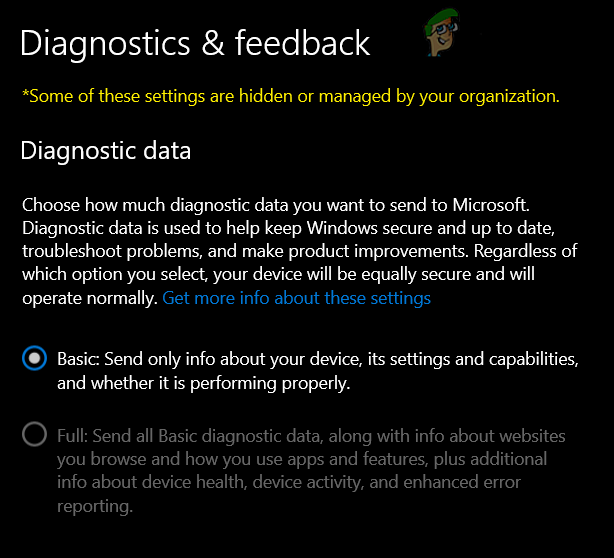
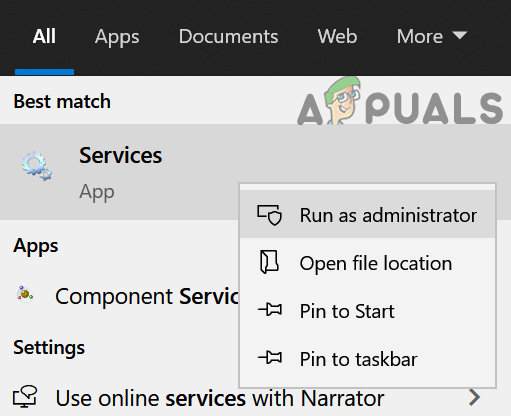
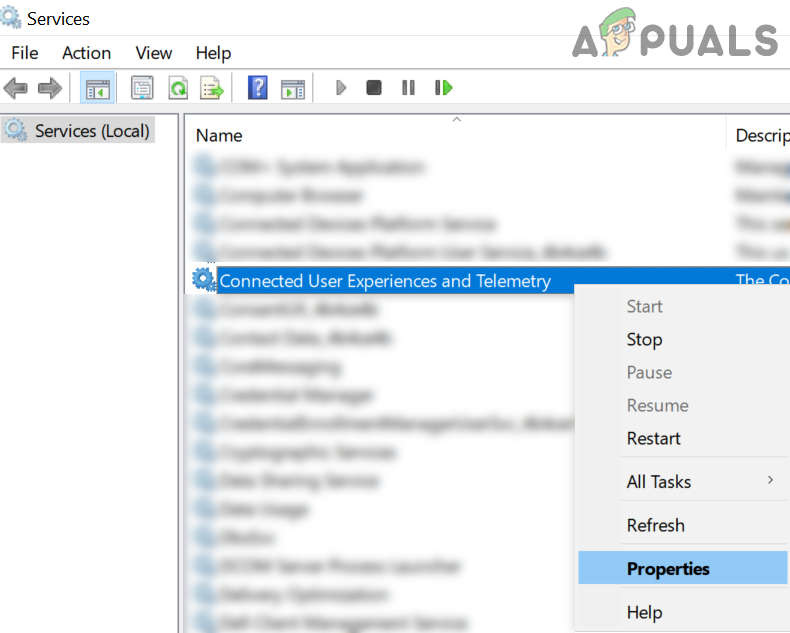
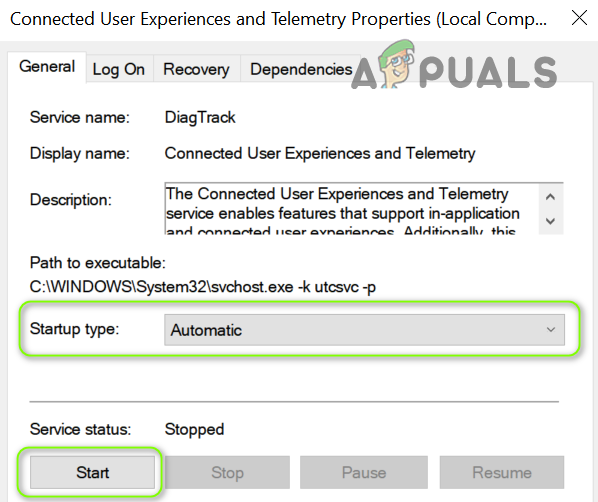
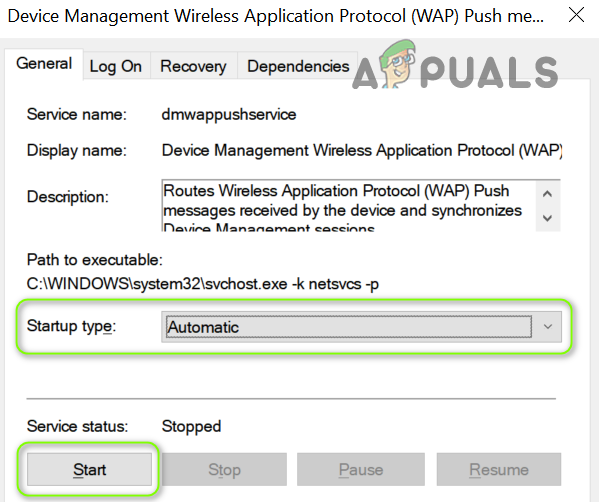
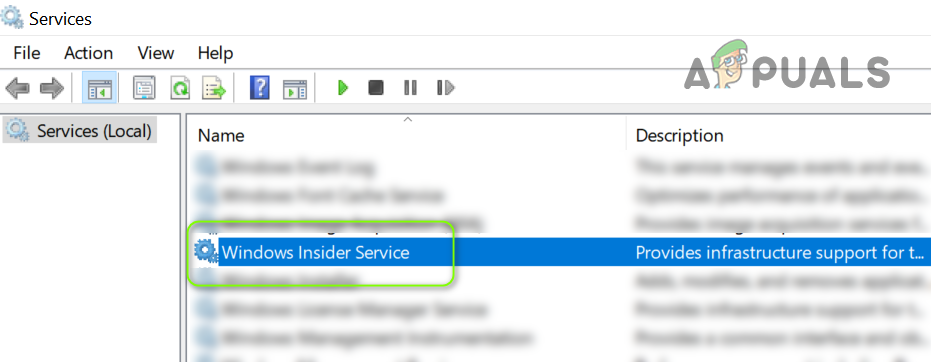
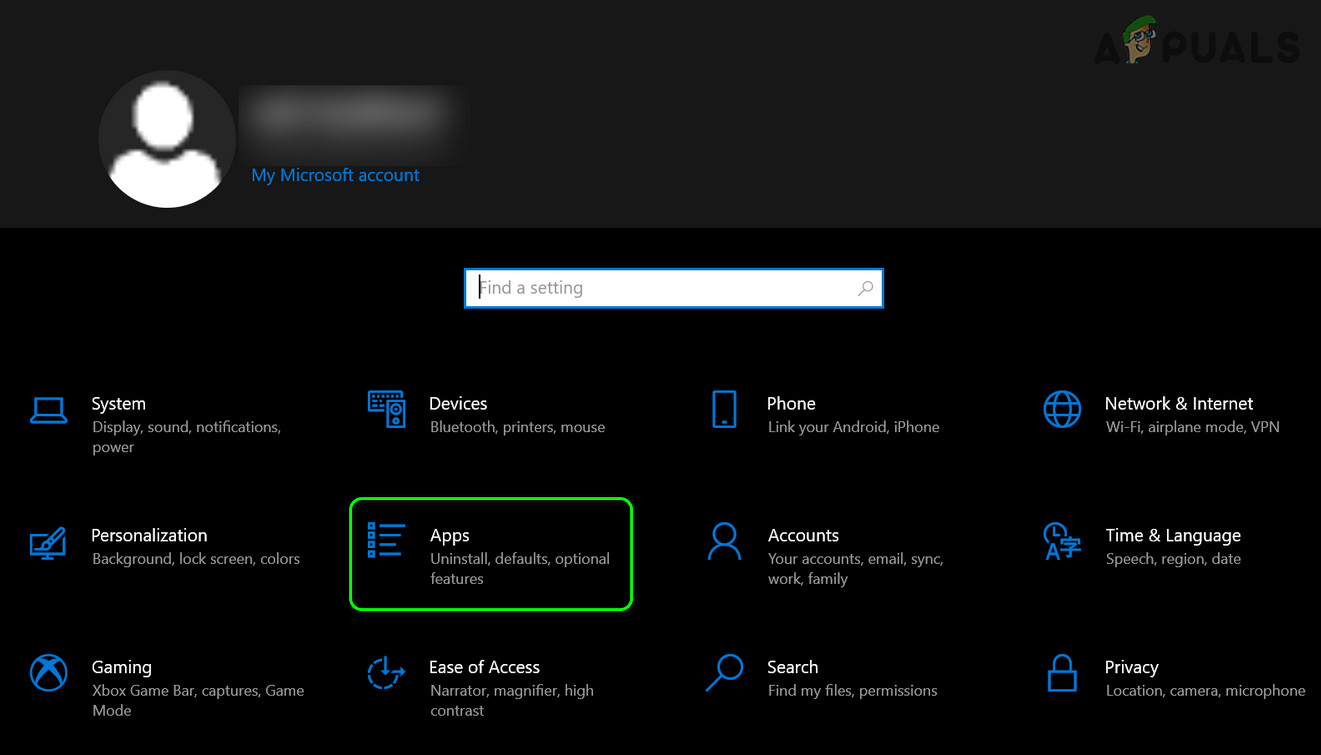
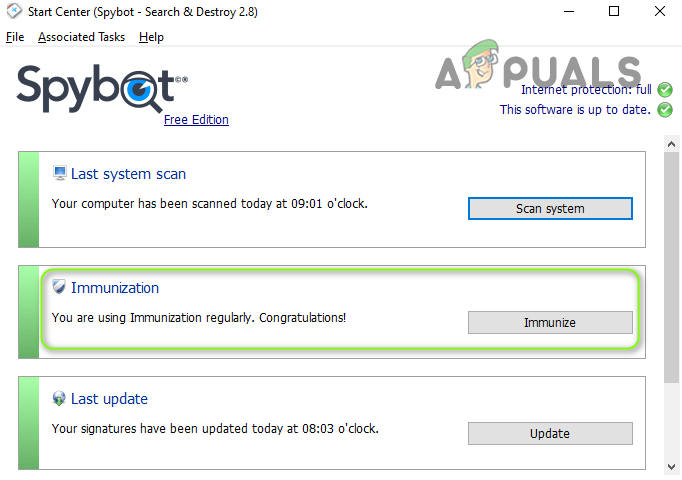
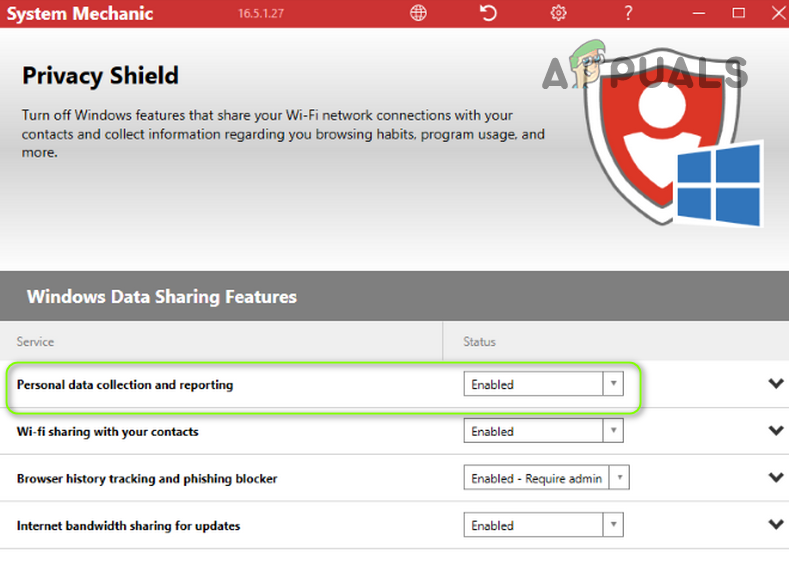
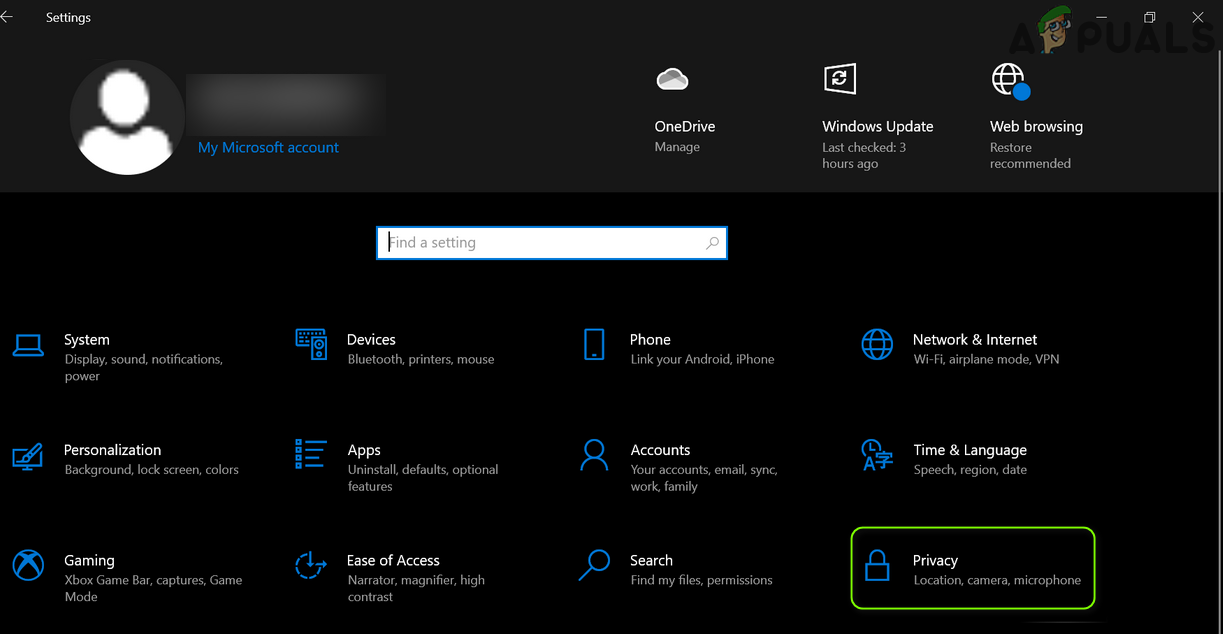
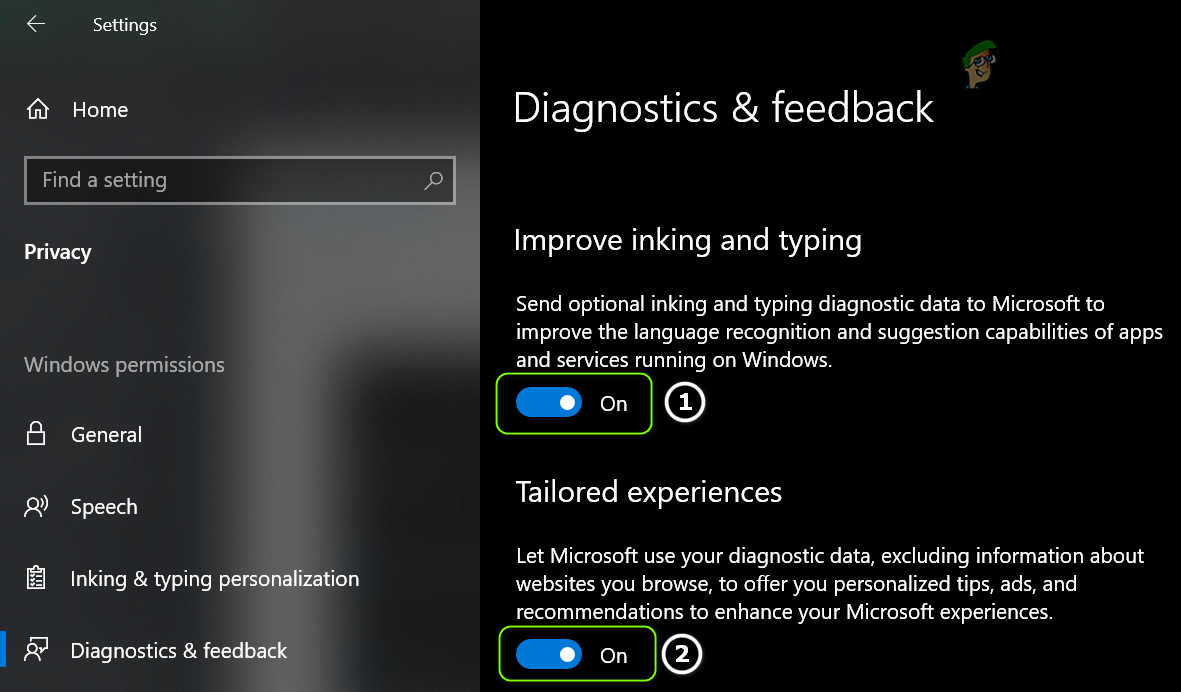
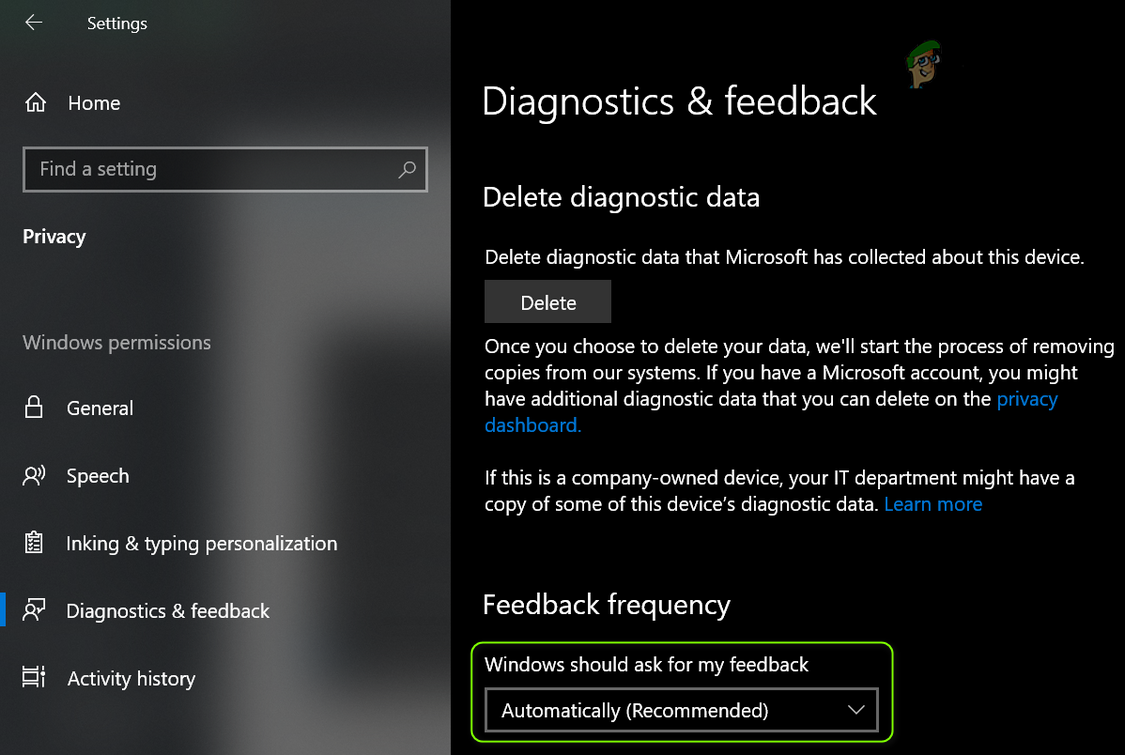
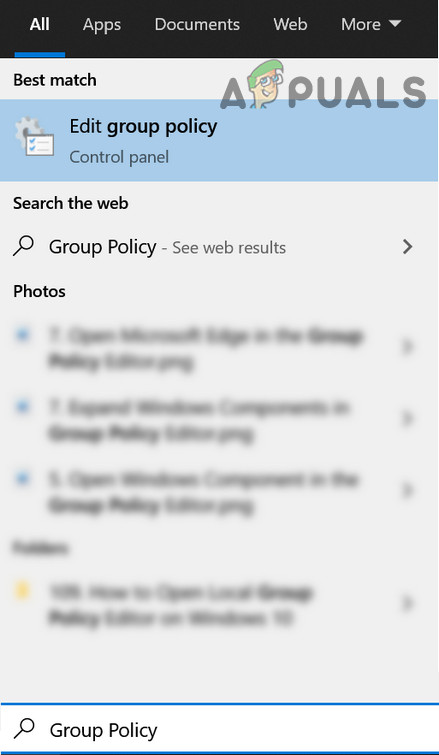

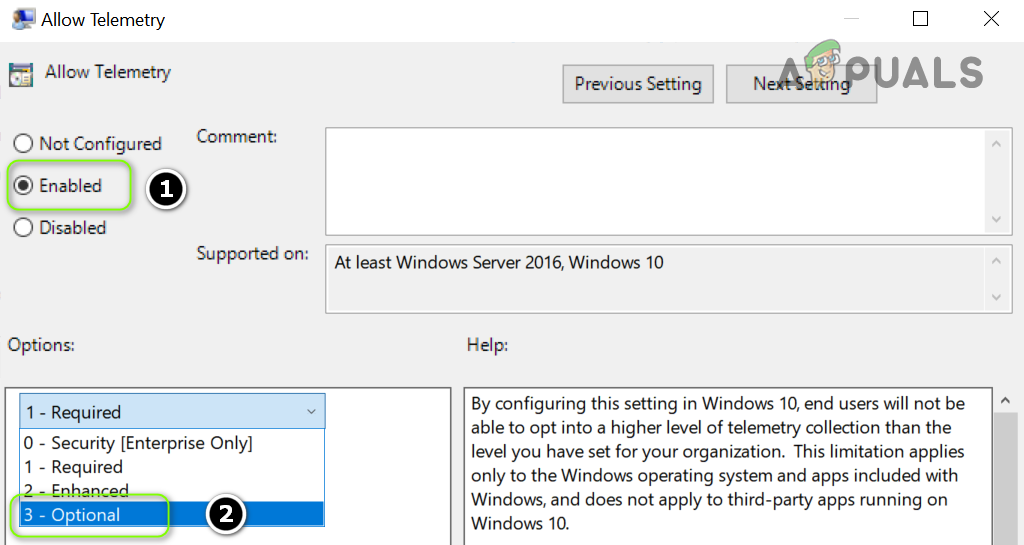
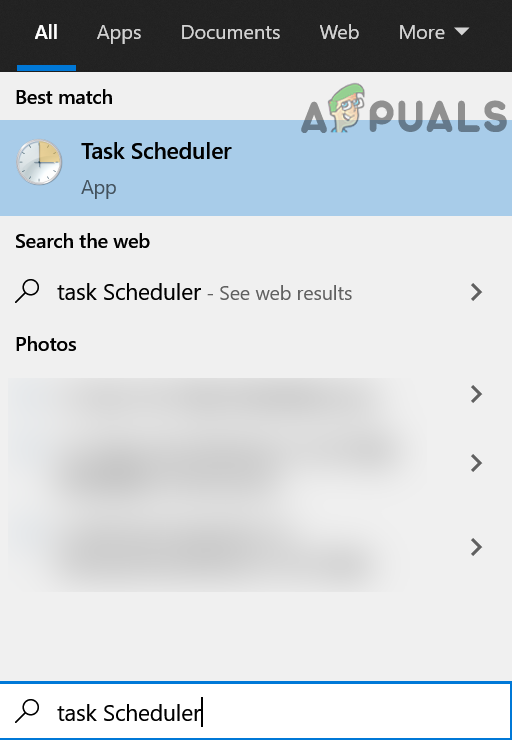
![]()
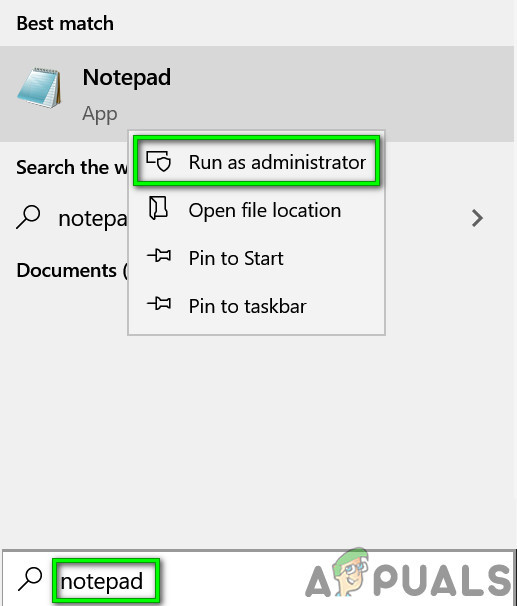
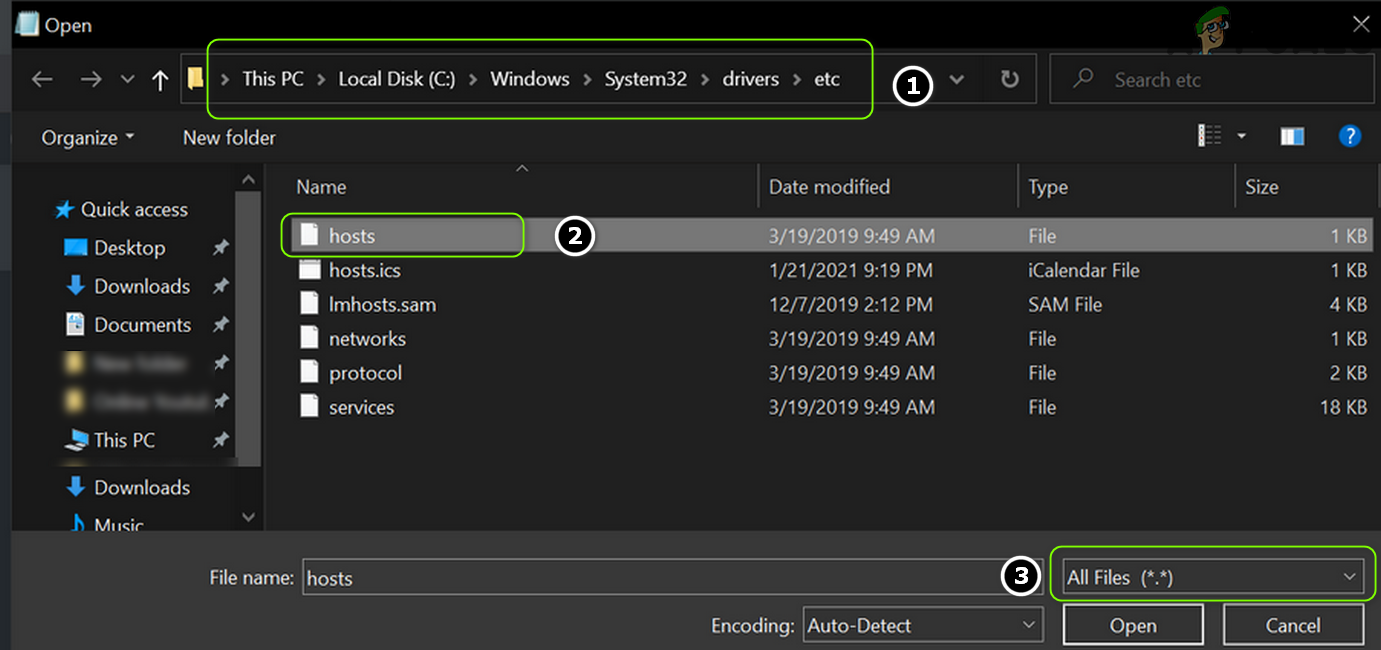
![]()