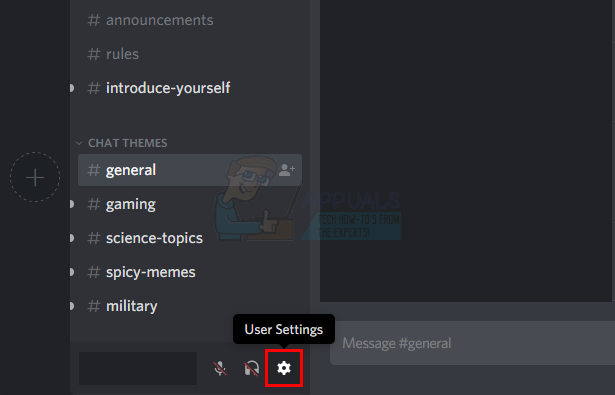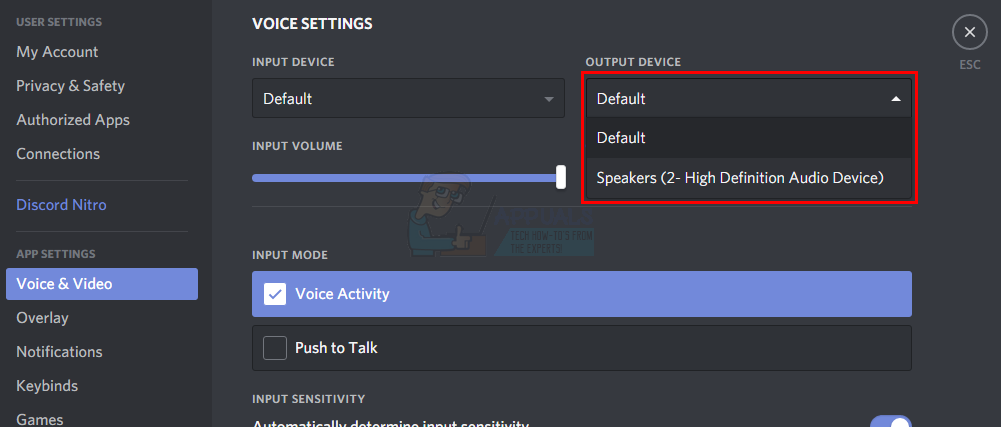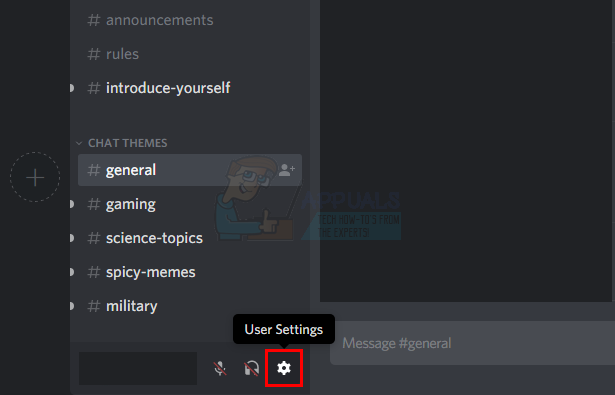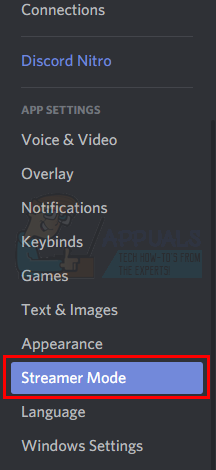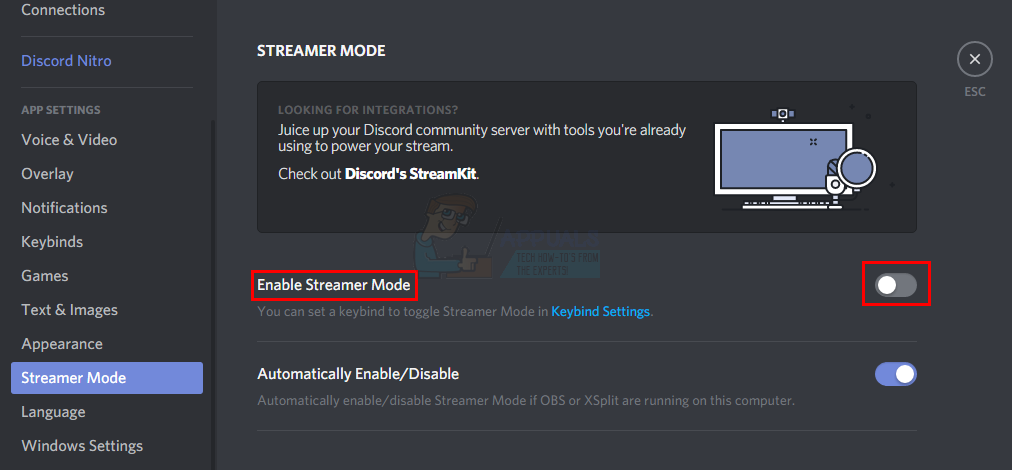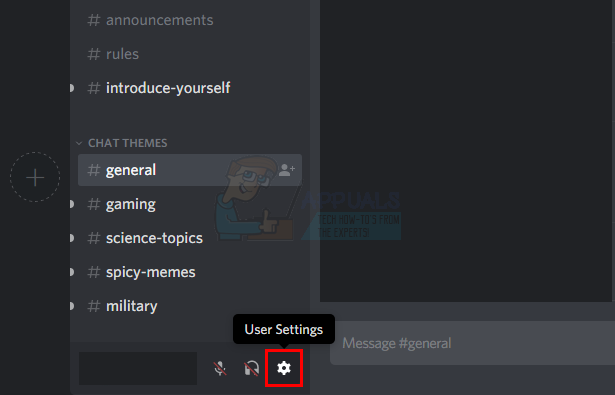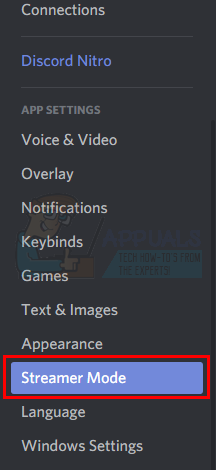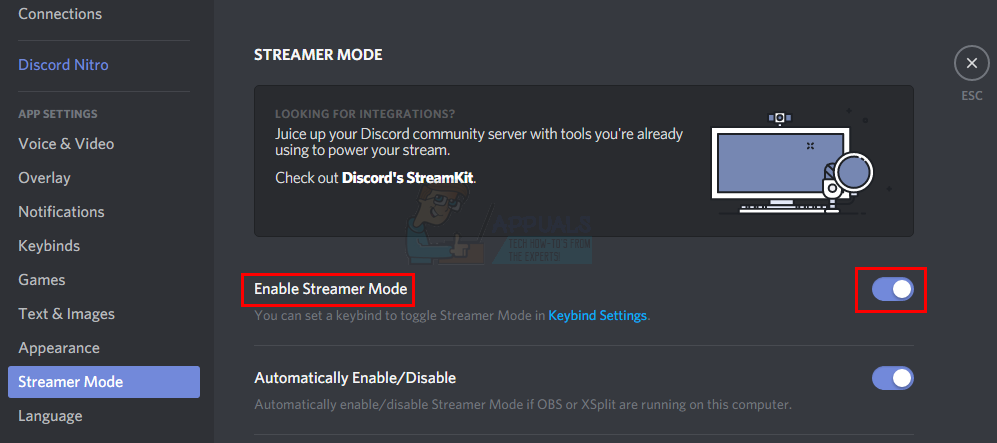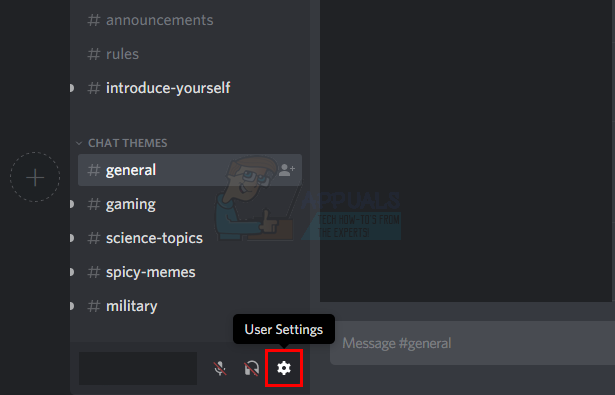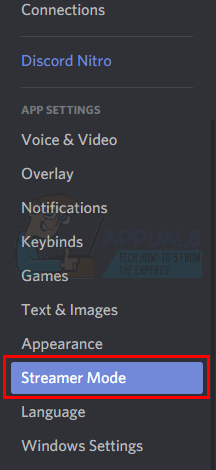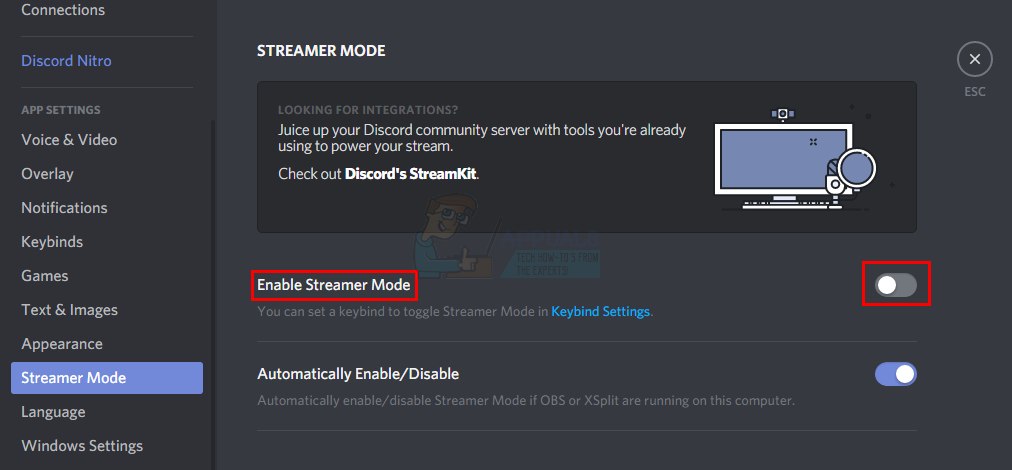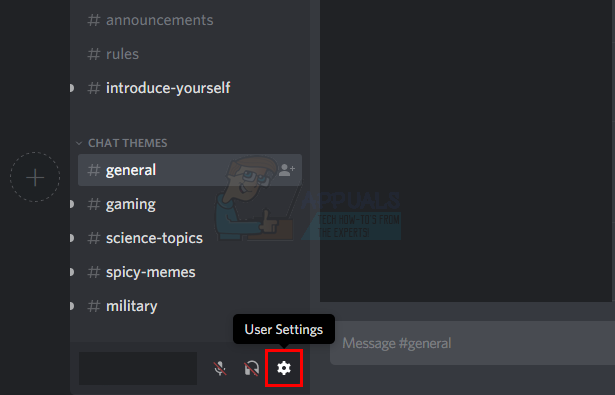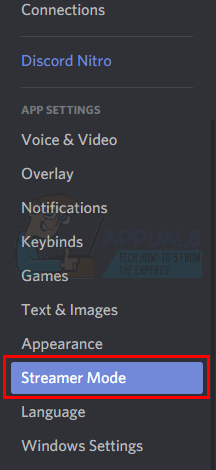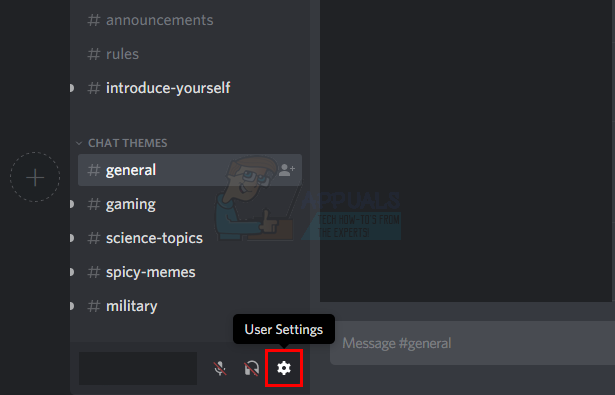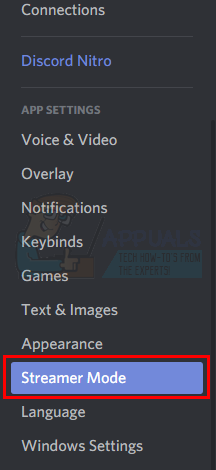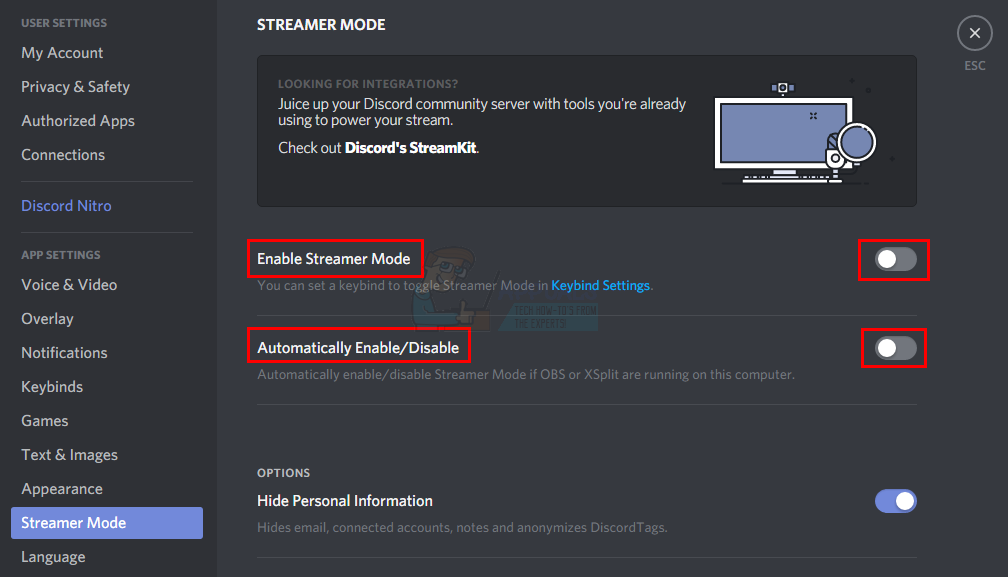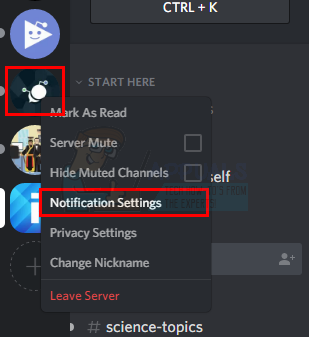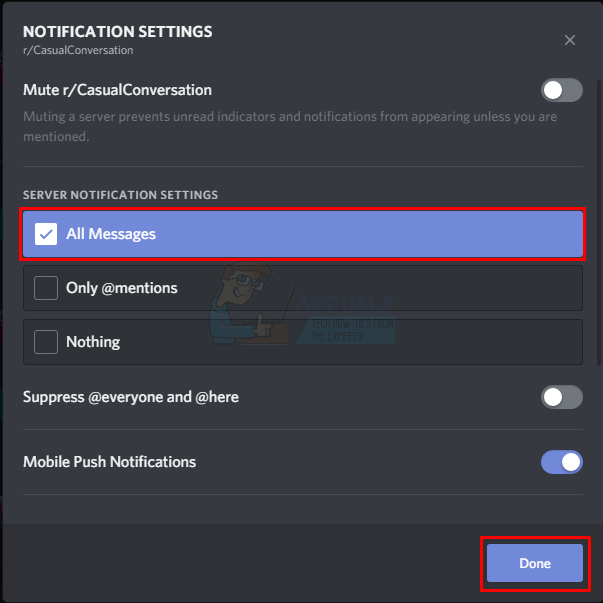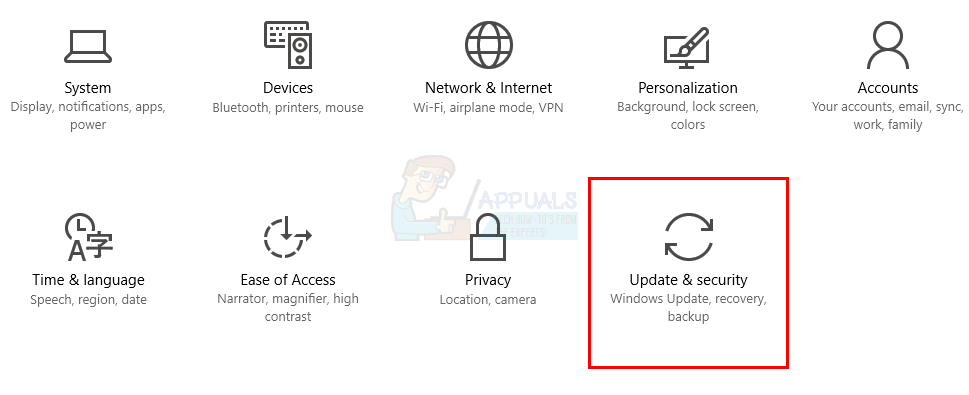There are plenty of things that can cause this issue. The most common issue is either the wrong settings i.e. you have the sound (or some other) settings turned off or you might have a faulty discord version installed on your system. This is pretty common that a latest update for the app introduces a bug. But, these kind of bugs are usually resolved with the next update. Another thing that might cause this are the audio drivers. Lastly, although rare but not completely impossible, is the Windows Update causing this issue. Sometimes, Windows Updates introduces a bug that causes apps to misbehave. There are plenty of solutions available depending on what’s causing the issue. So, try each of the methods given below to see which one works for you.
Method 1: Set Output Device
Sometimes the issue might simply be with your output device. If you aren’t hearing any or most of the sounds from Discord then the Discord settings might be set towards a different output device. So, simply changing the settings to use your output device will solve this issue. Here are the steps for setting your Discord app settings
You should be good to go once the settings are changed
Method 2: Turn off Streamer Mode
There is an option named Streamer Mode in the Discord app. This option is mainly for the streamers or when people are streaming. This option is designed to hie personal information of the streamers so it has the options like disable sound, disable notifications, hide info etc. So, if you have that mode enabled then you wouldn’t hear the notifications or sounds from the Discord app as well. If that mode is enabled, simply disabling the streamer mode will fix the issue. Note: You don’t have to turn on the streamer mode manually. A lot of people will ignore this option thinking that they never really turned on the streamer mode so it cant be this option. However, what most people don’t know is that streamer mode automatically enables/turns on when the app detects you’re running OBS/XSplit. So, even if you didn’t turn this option on manually, it is advised to check this option. Here are the steps for checking and changing streamer mode option in Discord app
Once done, your sound should be fine.
Method 3: Turn on and Turn off Streamer Mode
If the method 2 didn’t work for you then this method might work. If you haven’t tried method 2 then kindly perform the steps given in method 2 before trying this method. This isn’t really a solution but kind of a workaround. A lot of users noticed that turning on the Streamer Mode, saving the option and then turning the Streamer Mode off fixes the issue. Here are the complete steps for this method. Note: If you don’t know what exactly is a Streamer Mode or what does this mode have to do with notifications then kindly go to method 2 for detailed explanation
This should fix the issue for you. If the issue still persists then do the following
Check if the problem is solved or not.
Method 4: Change Server Settings
If you are experiencing the sound problem since the installation of the Discord app then the problem might be with the server settings. The standard option in the settings is to get the sound whenever someone mentions you. So, if you want to get notifications whenever a message is sent then you will have to change the settings a little bit. Here are the steps for changing the sound settings of the server
Repeat the steps given above for all the servers if you want to get sound notifications from all of your servers. Once done, you should hear all the sounds.
Method 5: Update Discord and Windows
If nothing else works then this might simply be a bug in the version. This can be the case if the problem started happening after you updated Windows or Discord app. You can try to update both Windows and Discord to check if a fix has been released. These kind of bugs are fixed in the latest updates of these applications. Update Windows
Update Discord App You can force the Discord App to check for an update with a press of a few buttons. Here is how to check for updates This will refresh the Discord app and download any available updates. You won’t notice any notifications or visual changes because lots of updates are minor with small fixes. But once you refresh the app, check if the problem is solved or not.
How to Fix Windows 10 System Sounds not PlayingFix: Google Drive Not Playing Videos ‘There was a problem playing this video’How to Disable Notification and Volume Sounds on Windows 10Discord Messages Failed to Load? Here is How To Fix