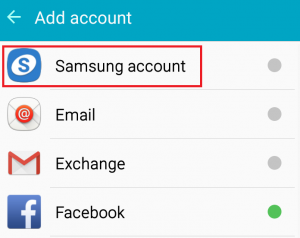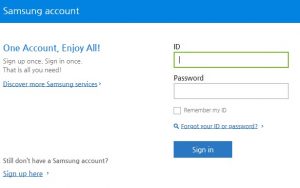If you own a Samsung smartphone, chances are that every once in a while you’ll be prompted with a notification saying “Samsung account expired“. If you tap on it, you’ll be taken to a menu in which you have to re-insert your password. If you cancel it, it will be back a few minutes later.
This error is fairly common on all Samsung smartphones or tablets, but devices running on Android 6.0 Marshmallow and Android 7.0 Nougat are even more prone to this issue. There are several ways to go around fixing this issue and we will through each one in detail. Make sure you go through each method in order until you find the one that solves the “Samsung account session expired” error.
Method 1: Inserting the credentials from Settings
A method that usually works signs in and out of your Samsung account from your phone settings. Instead of tapping on the notification, you’ll access your Samsung account from Settings. This will usually fix the issue for good: Here’s how:
Method 2: Log in to Samsung account with a PC/MAC
If you still get the “Samsung account session expired” error, try logging with your Samsung account on a desktop device. Some users have reported that after successfully login in into Samsung’s Web site, the error disappeared for good. Follow the steps below:
Method 3: Disabling Auto sync
If you’re still receiving the error, let’s get our hands dirty and disable auto synchronization for the Samsung account. Here’s how:
Method 4: Canceling Sync
If you’re running on an older Android version, the steps of disabling sync for your Samsung account are a little different. The end result is the same as disabling auto sync. Here’s how:
How to Fix ‘Your Session Has Expired, Please Refresh and Try Again’ Error on…How to Fix “Session Expired” Error on FacebookBackup Data from a Samsung Account to a Samsung AccountFix: Invalid Request, Authentication Expired in YouTube