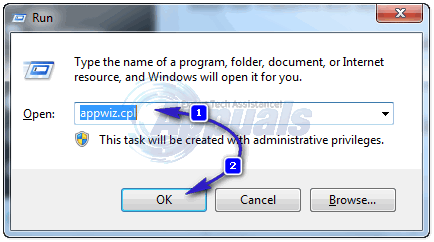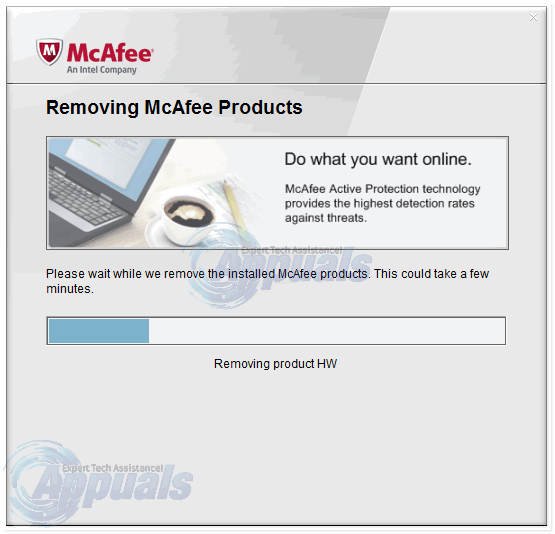The MCPR tool is McAfee’s resident cleanup crew. If you want to completely uninstall a McAfee product from your computer, you will not only have to uninstall the program but also run the MCPR tool to clean up the mess that the program leaves behind. Using the MCPR tool to get rid of a McAfee product is not all that hard, but you should understand that you will first have to uninstall the McAfee product you want to get rid of in the traditional way before you can remove all traces of it that are left behind using the MCPR tool. To do so, you need to: Hold the Windows Key and Press R. Type appwiz.cpl and Click OK.
Go through the list of installed programs and locate and click on the McAfee product you want to completely remove from your computer. Click on Uninstall. Follow the onscreen instructions to uninstall the McAfee program. Once you have actually uninstalled the McAfee product you want to get rid of, you can move onto Phase 2, which is removing all the files, folders and data that the program left behind. To do so, you need to: Click here to download the McAfee Consumer Product Removal. Navigate to the location of the saved filed and double-click on exe to start running it. If a User Access Control dialog pops up, confirm the action. When the program fires up, click on Next on the first screen. Click on Next to accept the End User License Agreement. Type the captcha information when prompted to do so and, when done, click on Next.
When the MCPR tool is done running and says CleanUp Successful, restart your computer. All traces of the McAfee product you wanted to get rid of will have been eradicated once your computer boots up. Once you have gone through the entire process and achieved your goal, you can go ahead and delete the McAfee Consumer Product Removal tool from your computer.
How to: Uninstall AVG using AVG Removal ToolHow to: Uninstall McAfee LivesafeHow to Uninstall a McAfee on Windows 10Fix: Microsoft Edge Hijacked “Contact for Virus Removal”